Top 3 Methods to Automatically Transcribe Zoom Meetings: Free and Accurate Tools Compared

Ever finished a Zoom meeting only to realize, “Wait, no one took the minutes…!” Worry no more—AI can now automatically handle this task.
And it’s free with surprisingly high accuracy.
This article delves into the latest tools that can automatically transcribe and summarize your Zoom meetings. Say goodbye to manual note-taking and missed details.
 GoriTime
GoriTimeMeetings are fleeting, but records are assets. Anticipating forgetfulness, all conversations should be documented.
Do these challenges sound familiar?
- Struggling to take notes while listening
- Rewatching the meeting recording takes too much time
- Disputes over who is responsible for taking the minutes
Enter tools and features that automatically transcribe Zoom audio and efficiently create meeting minutes.



Taking notes while listening is tough. Let AI handle that. Your role is more strategic.
This article breaks down three key methods for transcribing Zoom meetings: built-in Zoom features, manual transcription, and third-party tools. Whether you’re looking for free solutions, multilingual support, or high-accuracy results, this guide will help you choose the best option for your needs.
If you’re also interested in Google Meet or recording files, check out this article.
Quick Comparison: 3 Zoom Transcription Methods
| Method | Cost | Accuracy | Recording | Ease of Minute Creation | Ideal For |
|---|---|---|---|---|---|
| Zoom’s Built-in Transcription | Free~ | △ | 〇 (Auto-record) | △ (Manual editing required) | General Zoom users |
| Recording + Manual Transcription | Free~ | ◯ (Manual) | ◎ (Manual recording) | △ (Time-intensive) | Those keen on thorough editing |
| External Tools (tldv, Notta) | Free~ | ◎ | ◎ (Auto-record) | ◎ (Highlights, search, summary support) | Those prioritizing accuracy, efficiency, and team sharing |
Zoom transcription offers three routes: built-in features, recording plus manual transcription, and external AI tools. While all offer free options, they differ significantly in accuracy and efficiency. The standard Zoom feature automatically records but requires manual editing for transcription, making it less convenient for professional use. However, using external tools like Notta allows automatic conversion and supports speaker separation and summarization by simply uploading an mp3 or video.
Does Zoom Offer Transcription and Minute-Taking Features?
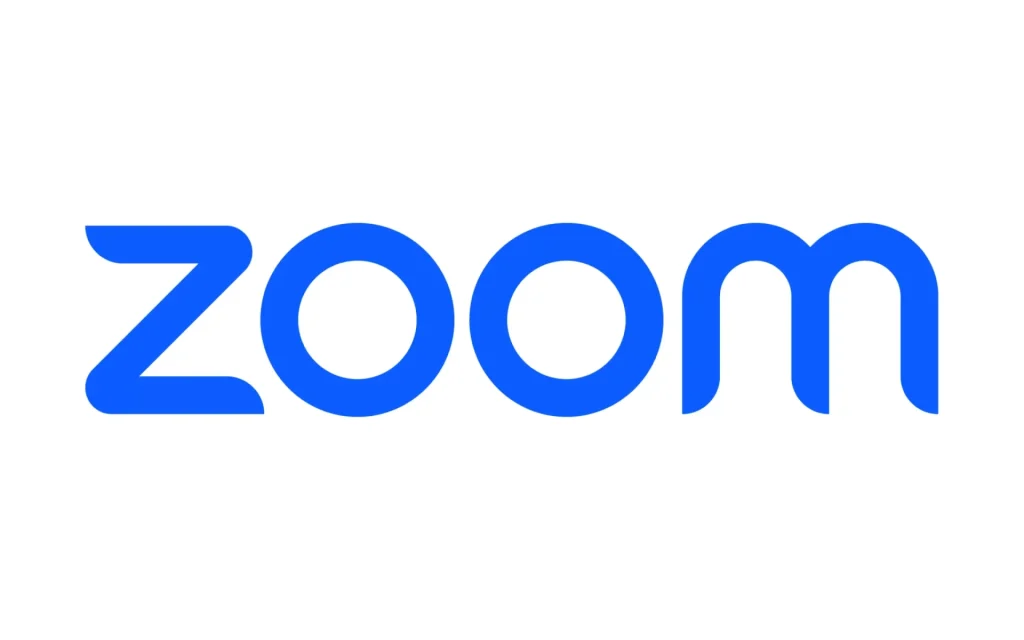
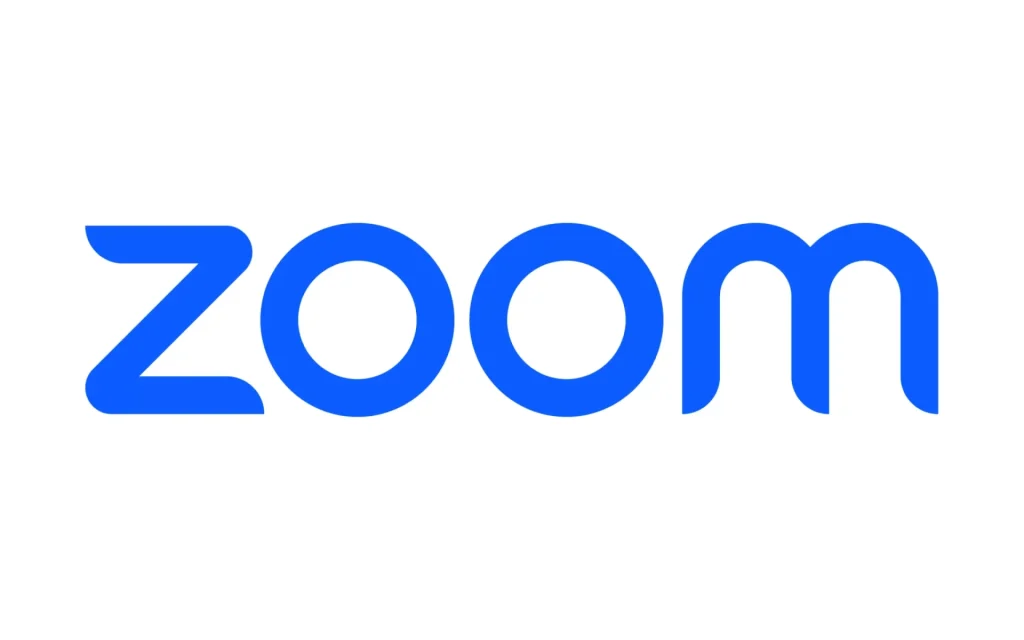
Zoom provides an official “transcription” feature, accessible to all users, including those on free plans (some settings are required). Let’s first explore the transcription features available within Zoom.
Two Transcription Features in Zoom
| Feature | Overview | Transcription Storage | Ideal Use Case |
|---|---|---|---|
| Subtitle Feature | Displays spoken words as subtitles in real-time | × (Not storable) | To check subtitles during a meeting |
| Full Transcript Feature | Displays spoken words in a chat format on the right side of the screen | 〇 (Storable) | For creating minutes later / Reviewing conversations |
Zoom offers “Subtitle” and “Full Transcript” features. Both are free but differ in usage and storage capabilities.



If you want to retain meeting notes, use the “Full Transcript” feature. Subtitles alone aren’t storable, so keep that in mind.
Method 1: Using Zoom’s Built-in Transcription Feature
Zoom’s “transcription feature” is standard and free for everyone. With options for real-time display like subtitles and chat-style conversation reviews later, it’s a handy tool for quick notes.
Here’s how to leverage Zoom’s transcription solely through the app.
1. Check Zoom Version
| Platform | Supported Version |
|---|---|
| Zoom Meetings (PC) | Windows: 5.0.2 and later, macOS: 5.0.2 and later |
| Zoom Meetings (Mobile) | Android: 5.0.2 and later, iOS: 5.0.2 and later |
| Zoom Webinars (PC) | Windows: 5.0.2 and later, macOS: 5.0.2 and later |
| Zoom Webinars (Mobile) | Android: 5.0.2 and later, iOS: 5.0.2 and later |
To use the transcription feature, Zoom should be version “5.0.2 or later” (applicable to Windows/macOS/Android/iOS). Ensure you update to the latest version.
2. Enable Transcription in Settings
Log in to Zoom’s admin panel and switch on the following:
- Auto Subtitles
- Full Transcription
- Subtitle Storage
Once enabled, these settings remain active for future sessions.
Steps for Subtitles Transcription
- Click “Show Subtitles” during a Zoom meeting
- Select the preferred language for subtitles in the displayed box → Click “Save”
- Confirm subtitles are displayed at the bottom of the Zoom screen
This feature is only for real-time viewing and not storable. Useful for immediate checks.
Steps for Full Transcript Transcription
- Click the triangle next to “Show Subtitles”
- Select “Show Full Transcript”
- View chat-style conversation on the screen’s right
- Click “Save Transcript” for text storage
- Confirm the saved file
For those wanting meeting minutes, don’t forget to save!
Zoom Transcription: Key Considerations
1. The Host Must Enable Settings
If you’re not the host, the transcription feature won’t work unless the host has enabled it. Confirm this beforehand for smooth sailing.
2. Accuracy Depends on Your Setup
Zoom’s transcription accuracy can vary based on microphone quality and internet conditions. Environments with noise may lead to errors. Consider using high-quality headset mics.
Who Should Use This Method
- Current Zoom users
- Those who regularly record meetings to the cloud
- If brief meeting notes suffice
If you need highly accurate minutes, consider recording plus manual transcription or integrating external tools, as discussed next.



Free options are appealing, but free doesn’t always mean practical. A reliable minutes tool should be accurate and flexible even without a cost.
Method 2: Record and Transcribe Manually


| Item | Details |
|---|---|
| Cost | Free (Recording available with Zoom’s free plan) |
| Accuracy | ◎ (Accuracy depends on manual effort) |
| Recording/Recording Integration | ◎ (Versatile use of recordings) |
| Transcription Effort | △ (Time-consuming; 1-hour meeting takes over an hour to transcribe) |
| External Tool Integration | ◯ (Upload to Notta or Sloos for auto conversion) |
| Notes | Pre-meeting consent for recording is recommended |
This approach involves recording your Zoom meeting and manually transcribing it later. Although labor-intensive, it ensures high accuracy and allows personal adjustments.
With a free Zoom account, local recording is possible, making this one of the most widely adopted methods.



“I get wanting accuracy, but couldn’t that hour have been more productive?”
Main Steps (Manual Transcription)
- Enable Zoom’s “Record” feature (Local storage for free accounts)
- Start recording during the meeting (Participant consent is mandatory)
- Save the recording file (.mp4) to your PC post-meeting
- Transcribe manually while playing the video
- Or extract audio and use AI transcription tools
Who Should Use This Method
- Those wanting precise and detailed editing
- Individuals keen on managing and archiving meeting records
- People avoiding or limiting external tool use
This method’s key feature is “accuracy depends on you.” However, it demands significant time, making frequent meetings impractical. Tools like tldv can automate this process significantly.
Method 3: Utilize External AI Transcription Tools
While Zoom includes transcription, have you found it lacking in accuracy or usability for minutes? If so, consider leveraging external AI transcription tools.
With tools like Notta or tldv, you can automatically generate accurate, actionable meeting minutes—fully integrated with Zoom. These platforms go beyond Zoom’s native features by offering advanced capabilities such as speaker identification, keyword highlighting, and searchable transcripts. They also support multiple languages and make it easy to share or review key moments post-meeting.
If you aim to record minutes accurately and share them smoothly within your team, give these tools a try.
Notta: High-Accuracy AI Transcription with Multilingual Support
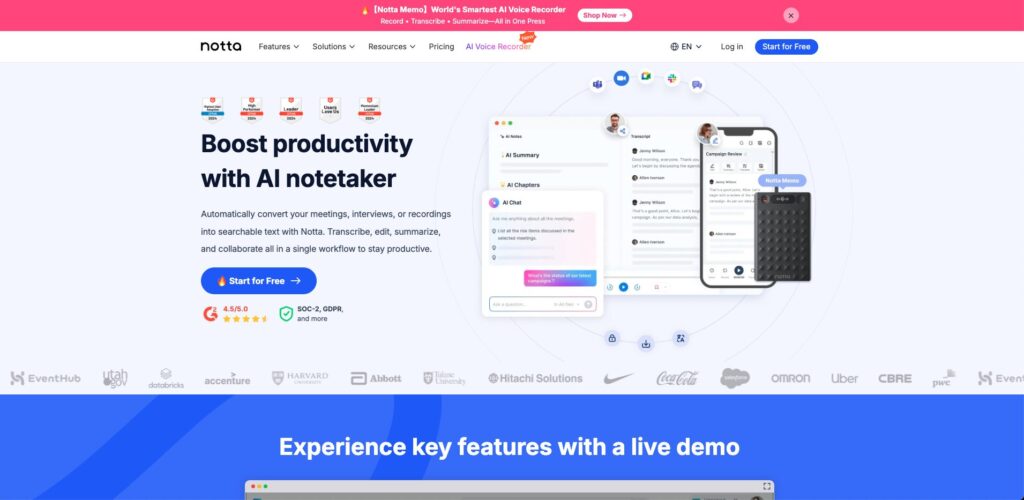
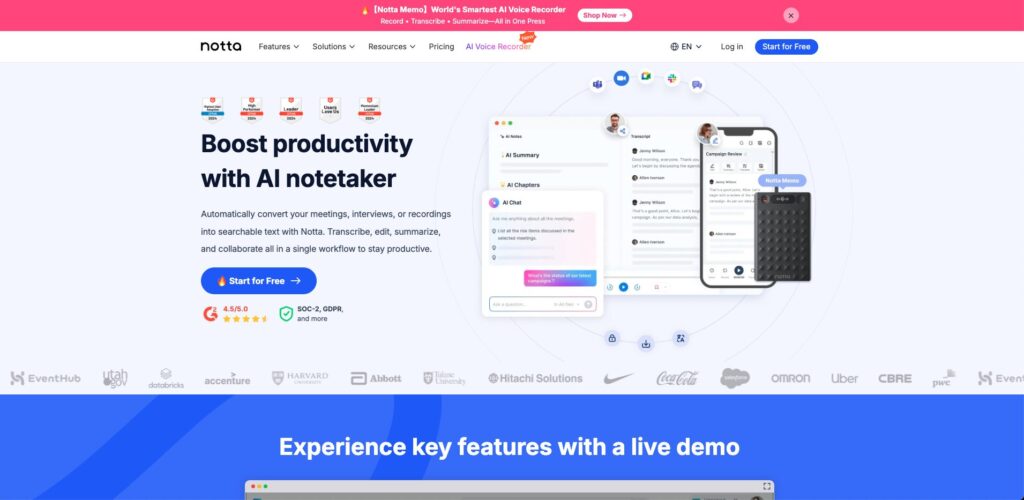
Notta is a leading AI-powered transcription tool known for its high accuracy and user-friendly design. It integrates seamlessly with Zoom to record meetings and automatically generate transcripts, which are then stored and ready for sharing or reviewing.
Its robust multilingual support and ease of use have made it a popular choice for both individuals and teams across various industries.
Its outstanding accuracy means professional-level minutes can be created automatically, making it exceptionally attractive.



No need for a notepad during Zoom. Record with Notta and just review afterward.
Main Usage (with Zoom)
- Register on Notta’s official site (Free plan available)
- Start Notta during Zoom meetings to record PC audio
- Post-meeting, recordings are automatically transcribed
- Edit, search, share, and manage tags in the text
- Export as PDF or Word for use as minutes
Who Should Use This Method
- Users who need high-accuracy, automated Zoom meeting transcripts
- Professionals seeking tools with strong multilingual support
- Teams or individuals who want to organize, export, and share meeting minutes in formats like PDF or Word
What sets Notta apart is its exceptional transcription accuracy, even in complex discussions. With everything—from recording to transcription and file sharing—managed in a single platform, it eliminates the hassle of manual note-taking and improves team efficiency.



Recording → Transcription → PDF. Just a few clicks. It’s beyond time-saving.
tldv: Real-Time Transcription & Minute Sharing
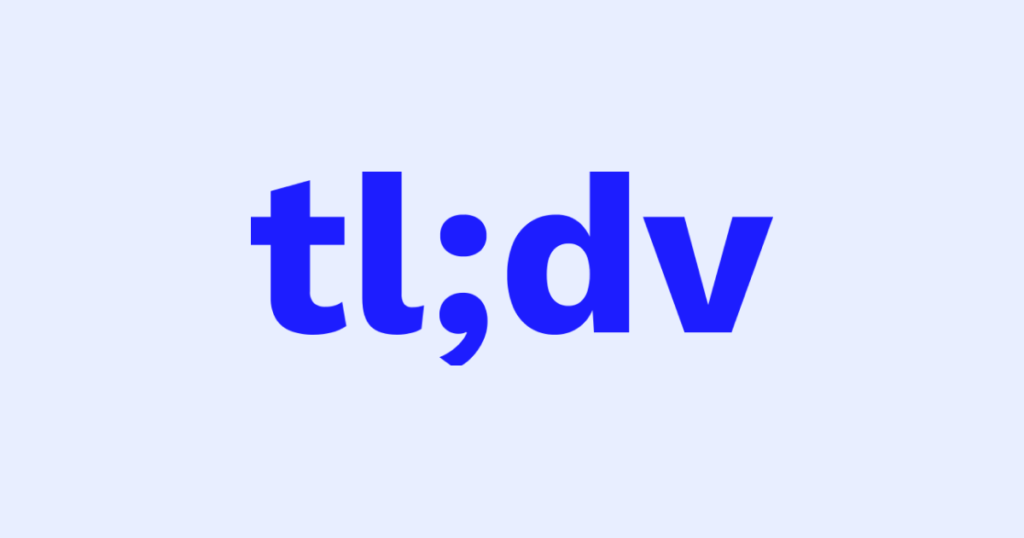
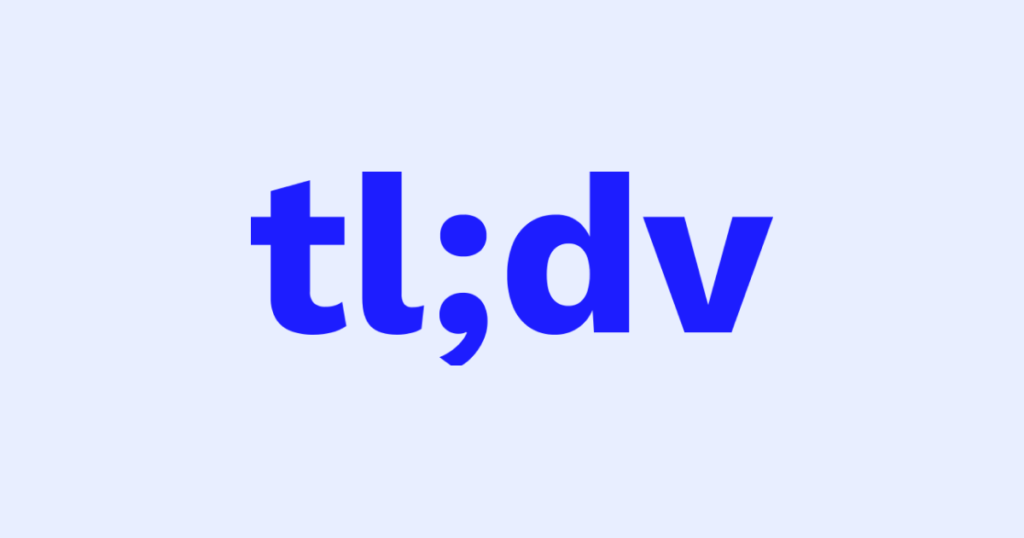
| Item | Details |
|---|---|
| Cost | Free plan available. Paid plans around $20/month |
| Accuracy | ◯ |
| Zoom Integration | ◎ (Bot auto-joins. Schedule integration possible) |
| Minutes Sharing | ◎ (Link sharing, Slack integration, highlights included) |
| Transcription Speed | ◎ (Real-time or instant reflection) |
| Notes | Bot participation, so participants receive notifications. Formal consent is advisable |
tldv (too long didn’t view) is a real-time minute-taking tool compatible with Zoom and Google Meet. A bot auto-joins Zoom, recording and transcribing conversations, highlighting key points, and providing instant access to minutes post-meeting.
With a free plan available, it’s especially suitable for team use.



As soon as the meeting ends, the minutes are done. No more post-meeting minute-writing drudgery.
Main Usage (Zoom Integration)
- Create a free account on tldv’s official site
- Link your Zoom account (OAuth authentication)
- Invite the bot to meeting schedules or manually call it
- The bot joins to automatically record and transcribe
- Review and share the records with highlights post-meeting
Who Should Use This Method
- Teams wanting to share minutes collectively
- Those wanting to quickly organize and search key points
- Anyone seeking free external tool options
tldv isn’t just a transcription tool; it’s a tool that converts meetings into “reusable data.” Features like highlight functions and direct link playback for specific parts make it an excellent choice for practical minute-sharing in professional settings.



“Highlight functions, searchability… it’s like outsourcing memory. Even stronger when used by teams.”
Purpose-Specific: Choosing the Right Zoom Transcription Tool
| Purpose/Needs | Best Option |
|---|---|
| Want to try for free | tldv, Recording + Manual Transcription, Notta (Free Version) |
| Share quickly with team | tldv |
| Prioritize accuracy & professional use | Notta |
While there are various methods for transcribing Zoom meetings, the best choice depends on your priorities. Here are three goals with recommended tools and methods:
For Those Wanting to Try for Free
Start with free tools for an easy entry.
| Tool/Method | Reason |
|---|---|
| tldv (Free Plan) | Automatically integrates with Zoom, bot participates to generate minutes. Very practical even with a free plan. |
| Zoom Recording + Manual Transcription | Recording is possible even with a free account. With enough persistence, it’s a zero-cost operation. |
| Notta (Free Tier Available) | Up to 120 minutes of recording per month is free. Worth trying for accuracy focus. |
For Those Wanting to Share Minutes with Team
If internal information sharing and project coordination are priorities, consider this.
| Tool | Reason |
|---|---|
| tldv | Rich in features for sharing, including automatic highlights, timestamps, and Slack integration. |
For Those Prioritizing Accuracy
If you need official minutes or documentization for business use, accuracy is paramount.
| Tool | Reason |
|---|---|
| Notta | Delivers high transcription accuracy with minimal errors, even in complex discussions. Offers features like PDF export, meeting summaries, and speaker separation, making it a powerful tool for professional and business use. |
Frequently Asked Questions (Q&A)
We’ve gathered answers to some of the most common questions about Zoom transcription and meeting minutes—from pricing and notifications to transcription accuracy and tool recommendations.
- Q1. Is transcription available on Zoom’s free plan?
-
Yes. Zoom offers free transcription features, including live subtitles and a full meeting transcript. However, only the full transcript can be saved for later reference. If you need more accurate results, advanced features like summaries, or better multilingual support, tools like Notta and Plaud AI are excellent alternatives—some with free versions available.
- Q2. Does Zoom’s paid plan include transcription?
-
Yes, but with conditions. Zoom’s transcription tools (Live Subtitles and Full Transcript) are available even on free plans. However, administrators must manually enable the feature in settings. Note that transcription accuracy—especially for technical terms or multilingual meetings—may still fall short, making third-party tools a valuable upgrade.
- Q3. Are participants notified when a meeting is recorded or transcribed?
-
Yes, depending on the method.
- Zoom Recording: All participants are notified when recording begins.
- Bot-based Tools (e.g., Otter.ai, tldv): These bots appear as meeting participants, making their presence and function visible.
- Notta’s Browser-Based Recorder: Typically does not display a recording notification. However, it’s your responsibility to obtain explicit consent from participants in accordance with local laws.
- Q4. What transcription tool offers the best accuracy?
-
Notta consistently ranks as one of the most accurate transcription tools available. It offers advanced features like speaker identification, smart summaries, auto-complete corrections, and multilingual recognition—making it ideal for professionals who demand clean, searchable transcripts with minimal editing required.
- Q5. Can these tools work outside Zoom?
-
Yes. Tools like Notta, Plaud AI, and tldv also support Google Meet, Microsoft Teams, Skype, and more. They’re not Zoom-exclusive, so they fit well in workplaces with multiple web conferencing tools.
Try a Method That Suits You Today
Transcription tools vary based on purpose and style. Start by trying one and see how it changes your meeting efficiency.
- For a quick, free start → tldv
- For accuracy and professional use → Notta
- For detailed organization with recordings → The combination of recording and manual transcription is recommended
By implementing even one, you’ll distinctly feel the difference between “meetings with transcription” and “without.” Try one today to experience the shift in workload.
In Conclusion: Make Minute-Taking a “Non-Task”
The goal isn’t to record for recording’s sake, but to leave behind information that can be shared and acted upon later.
To achieve this, automation and efficiency are unavoidable choices.
If you haven’t tried transcription tools yet, start with Notta or tldv’s free plans today.




Comments