How to Transcribe Microsoft Teams Meetings: Best Tools, AI Solutions & Step-by-Step Guide

Discover seamless transcription methods for Microsoft Teams meetings with recording and transcript tools. Learn how to automate minutes effortlessly.
If you’ve ever thought, “I want to transcribe a meeting recorded on Microsoft Teams” or “Manual note-taking is tedious; I need an automatic method,” this article is for you. We break down three straightforward ways to transcribe Teams meetings to help you find the best solution.
While Microsoft Teams does offer a built-in transcription feature, it comes with several limitations:
- Requires a Microsoft 365 Business Plan (E3/E5)
- Transcripts must be downloaded manually — they aren’t saved automatically
- Recording and transcription must be started separately — starting a recording doesn’t trigger transcription
Because of these limitations, many users—especially small teams or those without enterprise licenses—find it more practical to use alternative transcription tools.
In this article, we’ll cover three effective methods to transcribe Teams meetings:
- Using Teams’ built-in transcription feature
- Manually transcribing by listening to meeting recordings (free option)
- Using AI transcription tools like Notta to upload and convert recordings automatically
 GoriTime
GoriTimeAmong the available options, Notta stands out as a top choice. It offers a highly stable and accurate transcription experience, even with long or complex recordings. For those seeking a balance between minimal effort and high transcription quality, Notta is hard to beat.
If you’re looking to enhance work efficiency or easily create minutes, read on to explore these options.
Understanding Microsoft Teams’ Transcription Feature
Microsoft Teams offers a real-time transcription feature that automatically converts spoken words into text during meetings. This can be especially helpful for participants who join late, have hearing difficulties, or want a searchable meeting record afterward.
What Microsoft Teams’ Built-in Transcription Can Do
- Real-time voice-to-text conversion with Live Transcript during meetings
- Downloadable transcripts for post-meeting review and record-keeping
- Speaker identification, displaying who said what for better clarity
- Supports multiple speakers, making it suitable for group discussions and team meetings
Limitations to Be Aware Of
| Item | Details |
|---|---|
| Supported Languages | Japanese, English, and more |
| Plan | Requires Microsoft 365 E3 / E5 license |
| Environment | PC, mobile |
| Recording Integration | Recording and transcription are separate actions. Recording ≠ automatic transcription |
| Save & Share | Not auto-saved; manual download required |
Note: Recording Doesn’t Mean Automatic Transcription
A common misconception is that recording a meeting equals having it transcribed later. In reality, recording and transcription are separate functions, requiring external tools to extract text from recording data.



Thinking “It’ll work out if I just record it” is a big mistake. Teams’ transcription feature is tricky—manual saves, paid plans… it’s far from simple.
Three Ways to Transcribe Teams Recordings [Free Options Included]
| Method | 1. Teams’ Built-in Transcription | 2. Manual Transcription | 3. AI-Powered Transcription Tools (e.g., Notta, Otter.ai) |
|---|---|---|---|
| Language Support | English and other major languages (depends on Microsoft 365 plan) | No restrictions | Broad language support (varies by tool) |
| Cost | Requires Microsoft 365 E3/E5 plan | Free | Free to premium (higher accuracy with paid plans) |
| Effort & Time | Moderate (setup required) | Very high (listen and type manually) | Minimal (automated upload and conversion) |
| Accuracy | Varies by audio quality | Low to moderate (risk of errors) | High (context-aware AI improves results) |
| Speaker Identification | Yes (automatically labeled) | No (must tag manually) | Yes (most tools support speaker separation) |
| Best For | Companies using Teams regularly | Users without access to transcription tools | Professionals who need fast, accurate transcripts |
The built-in Teams transcription feature has several limitations, including the need for a paid Microsoft 365 plan and manual transcript downloads, which may not suit all users.
That’s why we’ve outlined three practical and efficient methods to transcribe Teams recordings—whether you’re looking for a free option, prefer manual control, or want a fully automated AI tool.
Each method is accessible, flexible, and many tools offer free trials to help you find the best fit.
Method 1: Using Microsoft Teams’ Built-in Transcription Feature
Microsoft Teams includes a built-in transcription feature that converts spoken words into text in real time during meetings. After the meeting, you can save the transcript for future reference or documentation.
| Item | Details |
|---|---|
| Supported Devices | PC (Desktop) and Mobile |
| Language Support | Multiple languages supported, including English and other major languages |
| Saving | Available — transcripts can be downloaded in .docx format |
| Speaker Identification | Automatically separates speakers based on Teams user accounts |
How to Use on Desktop (PC)
- Start a meeting in Teams
- Click the “… (More)” button at the top
- Select “Start recording and transcription” → “Start transcription” from the menu
- Real-time speech will display on the right with speaker names
Saving Text Data Post-Meeting
- Select the meeting from Teams’ “Calendar”
- Click “…” in the post section and open “Transcript“
- Click the “Download” button in the top right to save as .docx (Word)
Using on Mobile (Smartphone/Tablet)
Teams also supports live transcription on mobile devices, which is useful for taking notes or reviewing meetings on the go.
- Tap the “More” (… icon) at the bottom during the meeting
- Select “Transcript” (scroll if needed)
- Set the “Spoken language” appropriately (e.g., English, Spanish, Japanese, etc.), then tap “Confirm”
- Live transcription will begin and display in real time
Post-Meeting Saving Method
- Open the meeting chat screen and tap “Reply to post”
- Select “Transcript” from the options displayed to review or download content
Key Points
- This feature might be unavailable depending on your company or school plan (specific licenses like Microsoft 365 Business/Enterprise are needed)
- Only the meeting organizer can start the transcription, limiting access for others
Method 2: Manually Transcribe by Listening to Recordings (Free)


The simplest method, accessible to anyone, is to play back recorded audio and manually transcribe it into Word or Google Docs.
Advantages
- Completely free. Requires no tools, just a PC and a note-taking app
- You can adjust for nuances and internal jargon
- High confidentiality (data not sent to external servers)
Disadvantages
- Time-consuming (can take over 2-3 hours for 1 hour of audio)
- Requires frequent replaying and pausing
- You must handle speaker separation and summarization yourself



It’s the old “manual transcription” method. Costs nothing but eats up a lot of time and patience. If speed matters, don’t choose this route.
Method 3: Use AI Transcription Tools for Fast, Accurate Results (Supports Multiple Languages)
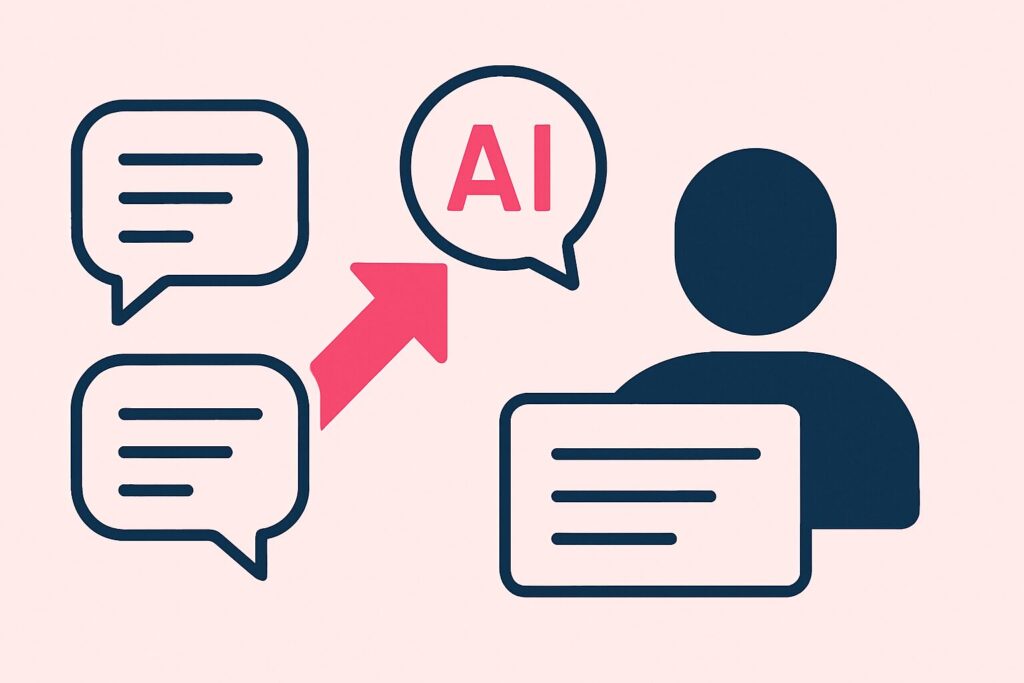
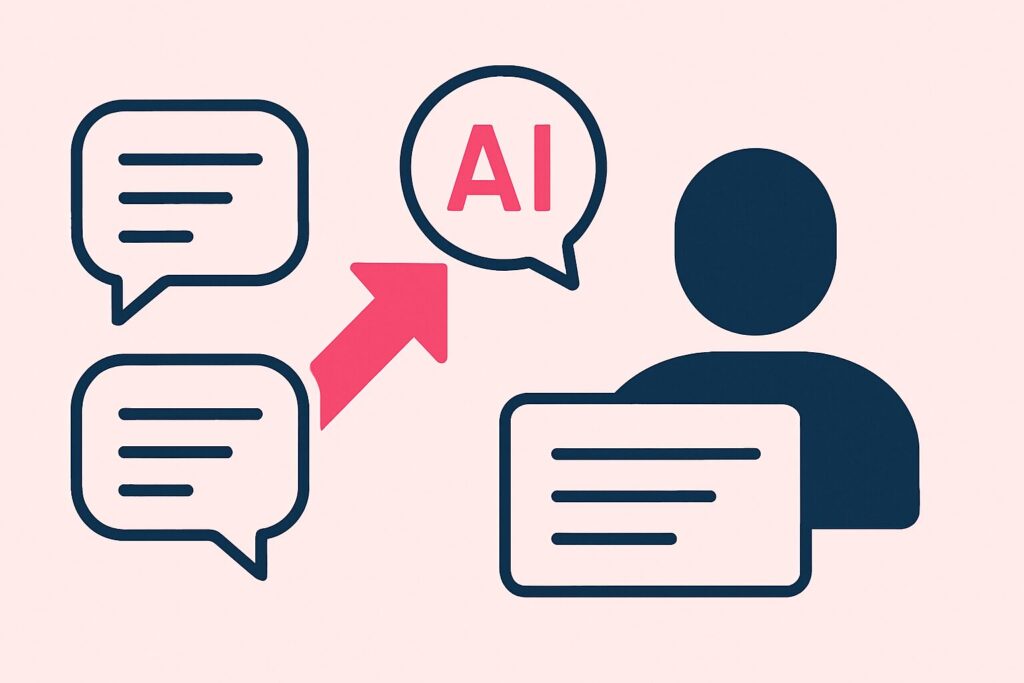
The era of manual transcription is over.
With AI tools, you can now create minutes in minutes.
Here, we introduce popular tools that allow you to upload recordings from Teams meetings and automatically get them transcribed or recorded in real-time.
Notta: Upload Audio/Video Files and Get Instant Transcripts


- 会議や音声ファイルの自動翻訳機能
- アイデア整理に便利なマインドマップ生成
- バイリンガル対応のリアルタイム文字起こし
- スケジューラー機能で会議調整もスムーズ
- 誰でも使える直感的なUI
- 日本語精度◎
- 書き起こし速度◎
- 無料プランが1回3分制限とやや厳しめ(120分/月)
| 項目 | 内容 |
|---|---|
| サービス名 | Notta(ノッタ) |
| 提供会社 | Notta株式会社 |
| 対応言語 | 58言語対応(日本語・英語・中国語など) |
| 対応デバイス | PCブラウザ / iOS / Android |
| 対応形式 | 録音 / リアルタイム音声 / 動画ファイル / YouTubeリンク 等 |
| 翻訳機能 | 自動翻訳(58言語以上)あり |
| ファイル形式 | MP3 / MP4 / WAV / M4A / AAC / MOV など |
| 無料プラン | あり(1ヶ月で120分まで) |
| 有料プラン | 月額1,200円〜(年間契約) |
\無料お試し実施中 /
Free & Paid Plans
| Plan | 120 Minutes/Month | Annual Plan |
|---|---|---|
| Free | ✔ (Basics available) | ✕ |
| Paid | Unlimited (from a few thousand yen/month) | ◎ (up to 40% off) |
Notta is an all-in-one AI tool that automatically handles transcription, speaker separation, and summarization by simply uploading your audio or video files.
Supported File Examples
- Audio: mp3 / m4a / wav
- Video: mp4 (Teams recordings are compatible)



Whether it’s audio or video, just upload and you’re done. It even summarizes key points. Anyone wanting to save time should try it.
Visit Notta’s official website here (free for up to 120 minutes/month)
Frequently Asked Questions (FAQ)
We’ve compiled common questions from readers about transcribing in Teams. From basic usage to leveraging external tools, we address frequent inquiries. If you’re unsure which method suits you best, start here.
Q1. What plan is needed to transcribe during Teams meetings?
A. You need a paid Microsoft Teams plan (Microsoft 365 Business Standard or higher) to use the transcription feature. It’s not available in the free plan, so verify your plan if you intend to use it for meeting records.
Q2. Is the transcription content automatically saved?
A. Yes, post-meeting, transcription content is saved in Teams’ meeting chat or the “Recordings and Transcriptions” section and can be downloaded in .docx format.
Q3. Does Teams transcription display speaker names?
A. Generally, if users are participating with a Microsoft account, speaker names are automatically identified and displayed. However, guest and anonymous participants might be labeled as “unknown speaker.”
Q4. Are there tools other than Teams for recording and transcribing meetings?
A. Yes, external tools offer higher precision and flexibility in creating minutes.
Recommended tools include:
- Notta: Automatically records, transcribes, and summarizes Zoom and Teams meetings. Widely adopted in business settings.
- Plaud AI: A voice recorder device that records conversations and, through app integration, provides transcription and GPT summarization.
Q5. Is high-precision transcription possible?
A. Yes, absolutely. While Microsoft Teams includes a built-in transcription feature, its accuracy can vary—especially in longer meetings or conversations with technical jargon or multiple speakers.
For higher precision, especially in professional settings, it’s worth using dedicated AI transcription tools like Notta, which are known for industry-leading accuracy and support for multiple languages. These platforms use advanced speech recognition and context processing to convert spoken content into clear, structured text.
Conclusion: Let AI Transform Teams Recordings into Minutes Effortlessly
Microsoft Teams’ built-in transcription feature comes with complexity and a premium subscription requirement, making it challenging to fully utilize.
In contrast, AI tools like Notta, which automatically transcribes uploaded recordings, and “tl;dv,” that joins meetings and compiles minutes, are redefining team operations and reporting processes.
▼ Try These Free Tools Now
Notta: Instantly Transcribe & Summarize from Recordings (120 Minutes Free/Month)



The era of manually taking minutes is over. Whether it’s recording or meetings, leave it to AI and eliminate the hassle. Try it first, then decide.




Comments