3 Effective Methods to Transcribe Videos: Utilize AI Tools for YouTube and Subtitle Creation

As video content continues to explode across platforms—whether on YouTube, in online courses, or corporate training—the demand for fast, accurate video-to-text transcription and subtitle generation is growing rapidly.
Still, many users run into common obstacles:
- Manual transcription is slow and labor-intensive
- It’s hard to find tools that are both free and easy to use
- Many wonder if AI can handle real conversations with strong accuracy
In this article, we’ve curated five of the best ways to transcribe video files (like MP4) automatically, comparing free solutions with advanced AI tools for high-precision results.
Whether you’re a content creator, video editor, educator, or business professional, you’ll find practical tools to turn your video content into accurate, shareable text.
Thanks to today’s AI-powered platforms, even hour-long videos can be transcribed in just minutes—with impressive accuracy and minimal effort. Many tools even offer free plans, so you can explore without commitment.
1. What Are the Benefits of Transcribing Videos?
Leaving video content as is can be a significant missed opportunity. Transcribing enhances the value of your videos dramatically.
Video content shouldn’t just end when published. In today’s world, transcribe, share, make it searchable, and maximize its reach!
3 Key Advantages of Video Transcription
① Easy Creation of Subtitles and Captions
With over 90% of viewers watching videos on their smartphones, many view content without sound. Transcribing allows for easy creation of subtitle files.
② Reuse as Scripts, Drafts, or Summaries
Even content you record yourself is easy to forget. With transcription, you can seamlessly repurpose it for blogs, articles, or social media posts.
③ Improves Searchability and SEO
Including full text and keywords in YouTube descriptions or blogs creates pathways for search traffic not captured by video alone.
Subtitles clarify video content, enhancing comprehension without relying on audio, thereby improving information accessibility.
Method 1: Extracting Text from YouTube Auto-Generated Subtitles
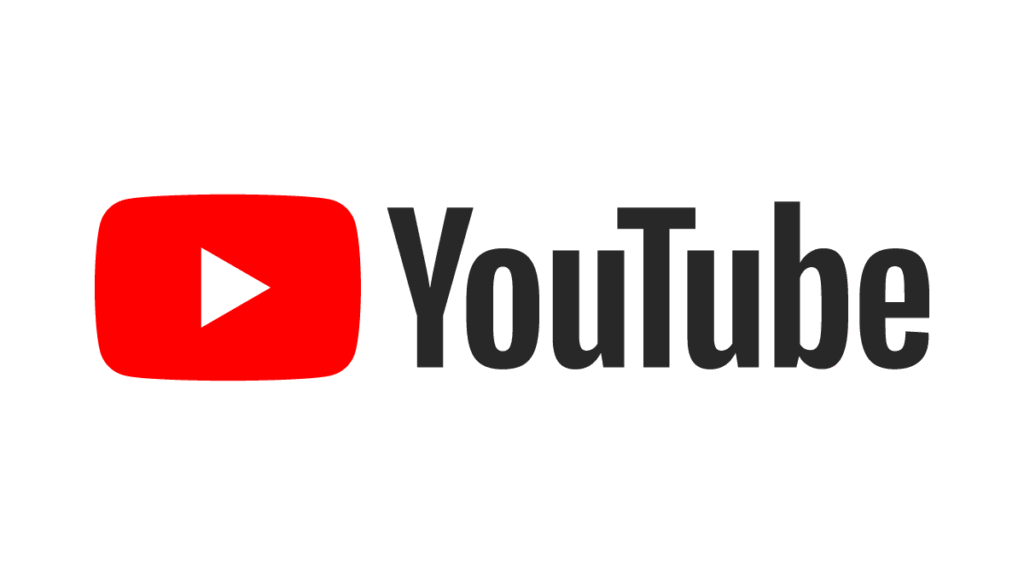
| Item | Details |
|---|---|
| Cost | Free (Requires a YouTube account) |
| Accuracy | Fair to good — suitable for clear audio and everyday speech |
| Supported Duration | Can process videos ranging from a few minutes to several hours |
| Ease of Use | Upload and copy text easily; editing and formatting must be done manually |
| Output Method | Copyable text or subtitle file output via browser extensions (e.g., .srt) |
One of the easiest and free methods to convert video files to text is using YouTube’s auto-subtitle feature. Upload your video, and YouTube automatically generates subtitles.
Once generated, copying the text provides a basic transcription.
Steps to Extract Text from YouTube Auto-Generated Subtitles
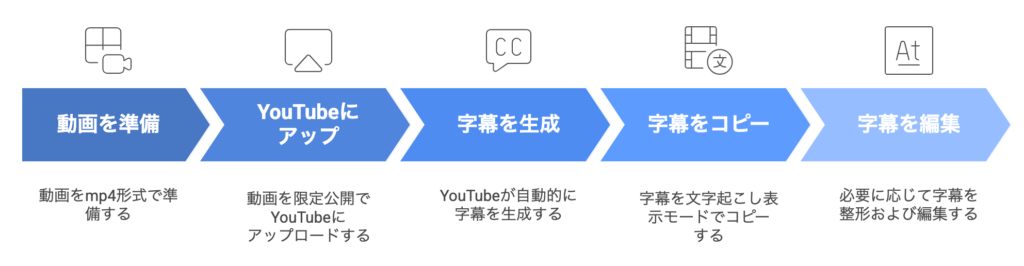
- Prepare the video in mp4 format (add an image for audio-only content)
- Upload to YouTube as “Unlisted”
- Auto-generated subtitles appear within minutes to an hour
- Switch to “Transcript” mode and copy the text
- Edit and format as needed
It’s essentially “free but manual formatting.” AI handles subtitle extraction, but the rest is up to you.
Ideal Use Cases
- Easy recording of interviews or discussions
- Creating personal scripts or key point notes
- Starting transcription without costs
Method 2: Upload Video Files to Notta
The simplest and most accurate way is by using Notta to upload video files. Simply drag and drop your mp4 file, and automatic transcription is completed in minutes.
The generated text allows for editing, searching, summarizing, PDF output, and sharing. For video creators, it’s essentially an “instant script generator.”
Upload and let it create your script. Zero hassle, maximum accuracy. You’ll never want to go back to manual methods.
The transcription accuracy is excellent, making it reliable for business purposes. It’s particularly impressive in multi-speaker scenarios, where editing is straightforward.
Overview of Steps
- Create an account on the Notta official site (free plan available)
- Go to the dashboard and select “Import” → “Upload Audio/Video File”
- Select and upload the mp4 file
- Automatic transcription completes in minutes, displayed with timestamps
- Edit, summarize, output to PDF, and create shareable links as needed
Ideal Use Cases
- Efficiently create scripts and subtitle files for YouTube
- Text storage and reuse for seminars or internal videos
- Creators who need “ready-to-use text” with minimal effort
Method 3: Video Editing-Integrated Transcription Tools like Descript
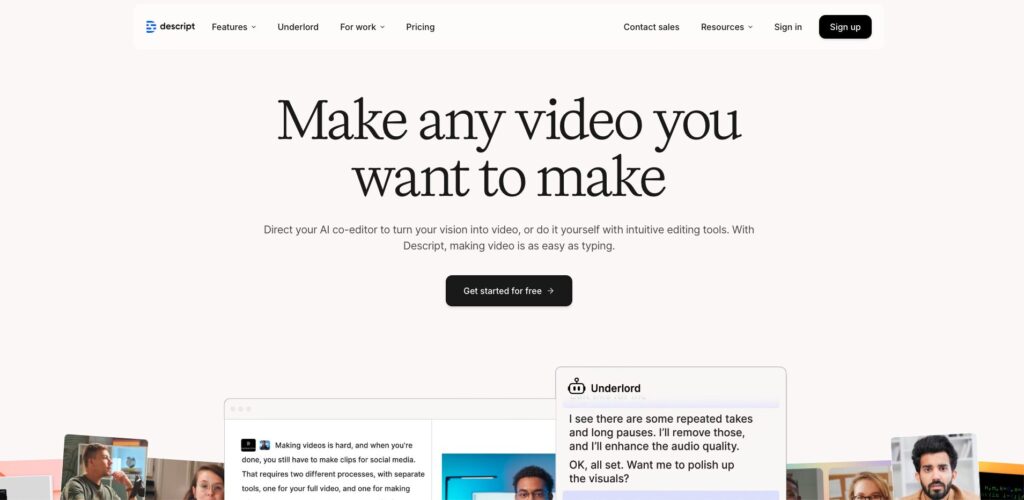
| Item | Details |
|---|---|
| Cost | Paid plans start at $12/month. Some features are available in the free version |
| Accuracy | High — Excellent for English; usable for other languages, with minor punctuation differences |
| Usability | Very high — Intuitive workflow from transcription to editing and export |
| Output and Usage | Export subtitles in .srt format or copy text transcripts |
| Supported Formats | Compatible with various media formats, including mp4, mov, mp3, wav |
For those who want to handle video editing and transcription simultaneously, tools like Descript offer an “integrated editing and transcription experience.”
Once you load a video, AI automatically generates a transcription, which you can edit as a script. Deleting unnecessary words automatically cuts the corresponding video parts, providing a revolutionary editing experience.
Edit the text, and the video changes accordingly. It’s more like crafting a readable script rather than making cuts.
Ideal Use Cases
- Organizing podcasts, seminars, or presentation videos in a script editing style
- Need full transcripts for subtitles or descriptions
- Beginner video editors who prefer to work with AI and text-based methods
Descript is widely used by English-speaking creators, but its innovative “text-based video editing” workflow is equally effective for multilingual content—including Japanese—making it a versatile tool for global users.
Recommended Tools and Use Cases (YouTube / Business / Multilingual)
Optimal Tools by Purpose: A Quick Guide
| Purpose | Optimal Tool |
|---|---|
| Creating Subtitles and Scripts for YouTube | Notta / Descript |
| Recording Minutes for Internal Meetings and Seminars | Notta |
| Transcribing English Videos | Descript |
| Trying for Free | YouTube Auto-Generated Subtitles |
The three methods introduced here each have unique features. Let’s organize them by purpose to see which method suits you best.
For YouTube Video and Subtitle Creation
| Tool | Reason |
|---|---|
| Notta | Easily upload video/audio files for high-accuracy transcription. Supports .srt export and script editing. |
| Descript | A unique “script-as-video” editor where editing text edits the video—perfect for talk or tutorial content. |
If you’re into YouTube, try either Notta or Descript. Organizing shot material into text can double your posting frequency.
For Business Video Recording like Meetings and Seminars
| Tool | Reason |
|---|---|
| Notta (Paid Plan) | Delivers business-grade transcription accuracy. Includes PDF export, shareable links, transcript search, and speaker separation. |
In business, accuracy and ease of organization are top priorities. AI structuring is incredibly useful for complex speaker and content situations.
For English and International Content
| Tool | Reason |
|---|---|
| Descript | Optimized for English audio. Ideal for editing subtitles, podcasts, and voice-driven content. |
Frequently Asked Questions (Q&A)
Here, we address common questions about transcribing with Zoom or external tools. Check critical points before adopting, like “Is it usable on smartphones?”, “Is it free?”, and “Can it separate multiple speakers?”.
Q1. Can I Transcribe Video Files on My Smartphone?
Yes, you can. Tools like Notta and Descript support smartphone apps, allowing you to upload video files directly for transcription.
However, high-capacity or long videos might be unstable on smartphones, so PC is recommended for stability.
Q2. Which Free Tools Do You Recommend?
These tools are practical even in their free versions, making them perfect for trials:
| Tool Name | Free Capabilities |
|---|---|
| YouTube Subtitle Extraction | Copy and save subtitles from uploaded YouTube videos |
| Notta | Record and upload audio/video up to 120 minutes per month for free (strong language support) |
Q3. Can I Directly Transcribe YouTube Videos?
While direct transcription isn’t available, you can use YouTube’s “auto-subtitle” feature to achieve this.
- For your videos, use the “YouTube Studio” subtitle management screen to display and copy text
- Extensions or external tools allow you to download as
.srt files
Q4. How Do I Use the Transcribed Text?
Applications are diverse. By repurposing content like the following, you can significantly enhance the value of your videos.
- Import as a YouTube subtitle file (.srt)
- Utilize as scripts or summary articles for blogs or social media
- Transcribe seminar videos for PDF materials or minutes
- Post the full text for SEO, enhancing search visibility
Moving beyond videos that end with shooting, transcription evolves them into “fully utilized content.”
Q5. Can It Separate Multiple Speakers?
Yes, tools with speaker separation features automatically identify who says what. For instance, Notta includes speaker identification, summarization, and search functions, making it very convenient for organizing discussions and meetings.
Conclusion: Elevate Videos with “Text” in the Modern Era
While video content naturally holds value, transcribing it into text allows for deeper and broader utilization in today’s world.
Remember, after shooting a video, transcribe it. That’s the quickest path to converting videos into “assets.” Notta can simplify this process—just upload, and focus on reaping the benefits.
- Use as subtitles for clear communication with viewers
- Utilize as scripts for efficient editing and posting
- Implement for SEO and articles to gain new search traffic
All this can be achieved by adding just one step of transcription.
Integrating videos with text significantly enhances information transmission and reusability. In an era of diverse content, transcription is a wise choice.
Start by using one existing video to try. With AI tools like “Notta” or “Descript,” text takes shape just by uploading and waiting.
Doubling the value of your videos is now the new norm for everyone involved in information dissemination and utilization.
If you haven’t used transcription tools yet, take your first step today with Notta’s free plan.




Comments