How to Transcribe Audio with Google Docs: Free Real-time Input Tips and Limitations

Want to transcribe meeting recordings or audio files for free? One of your best options is Google’s voice typing feature in Google Docs.
With just a Google account, you can transcribe speech to text in real time—no need to install any software or apps. This browser-based feature works instantly: just speak into your computer’s built-in or external microphone, and your words will appear as live text on screen. It’s a surprisingly powerful tool, especially for first-time users.
That said, there are some important limitations.
For example, it does not support uploading or transcribing audio files—it only works with live speech input. Additionally, accuracy can vary, particularly in noisy environments or with technical vocabulary.
If you’re looking to transcribe pre-recorded interviews, meetings, or podcasts, this tool alone likely won’t meet your needs. In those cases, AI transcription platforms designed for file uploads are a better fit.
 GoriTime
GoriTimeReal-time input is handy, but not being able to use recorded audio makes it tough for practical use. Supporting recorded data is crucial.
In this article, we will cover:
- Proper use of Google Docs’ voice typing
- Whether it can handle audio files and recordings
- Practicality for creating meeting minutes and more
We’ll provide clear and detailed explanations for beginners.
Step-by-Step Guide to Transcribe Using Google Docs Voice Typing
Google Docs offers a “voice typing” feature that transcribes spoken words in real-time. This can be a convenient tool for taking notes or drafting meeting minutes.
Here’s how to get started immediately.
Step-by-step Guide (English Version)
- Open Google Docs
Open Google Docs in the Chrome browser - Access the “Tools” Menu
From the document menu, select “Tools” - Select Voice Typing Option
Enable the microphone by selecting the “Voice Typing” option - Speak into the Microphone
Speak into the microphone and text will be entered automatically - Text is Entered in Real-Time
Spoken words are transcribed into the document in real time
Step 1: Open Google Docs in Chrome Browser
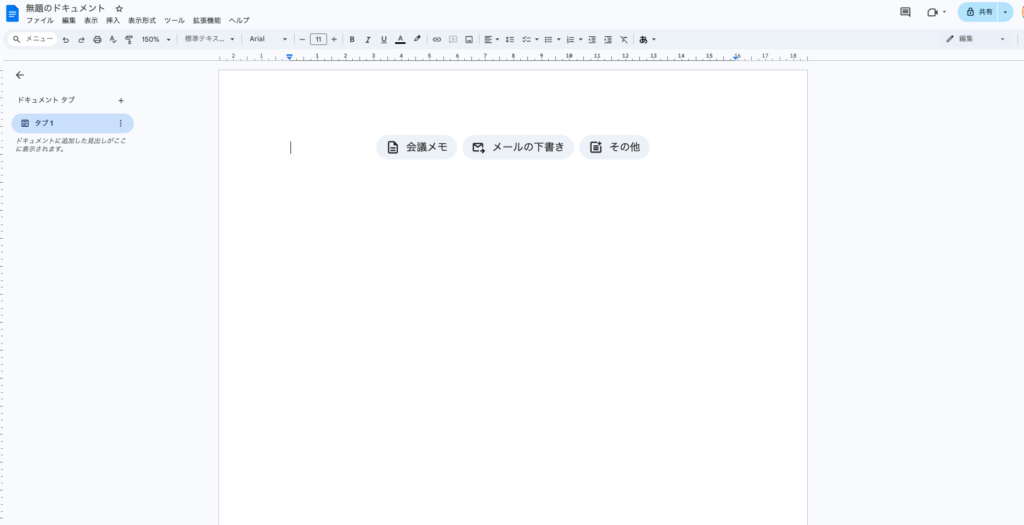
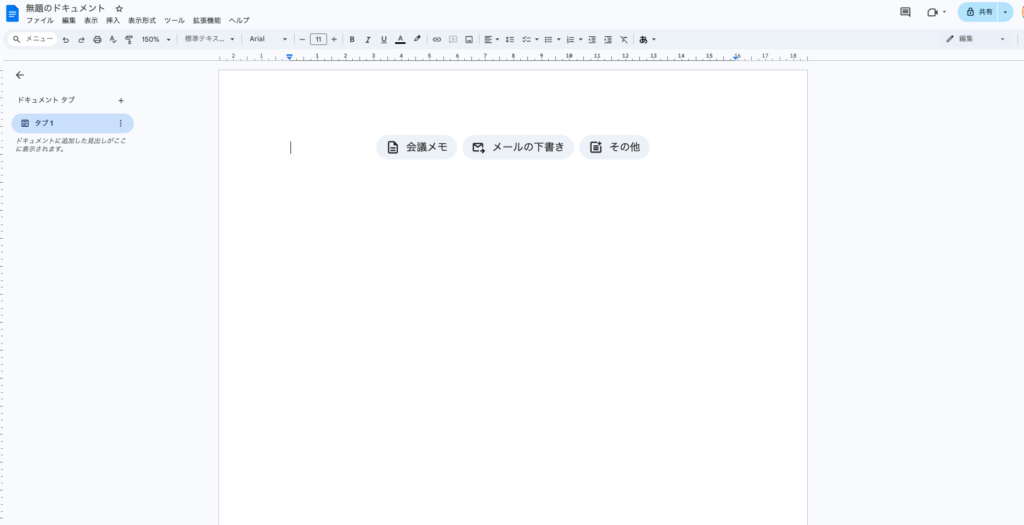
Log into your Google account and open Google Docs in the Chrome browser. The voice typing feature is exclusive to Chrome and won’t work on Safari or Firefox.



Don’t use the wrong browser. If it’s not Chrome, you’ll just get a “not supported” message. Start with the basics before moving on.
Step 2: Select “Voice Typing” from the “Tools” Menu
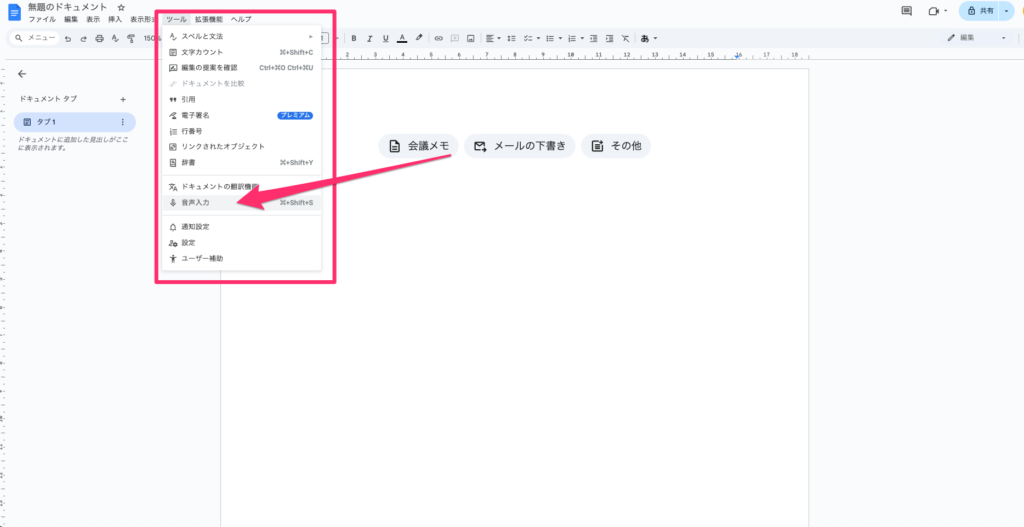
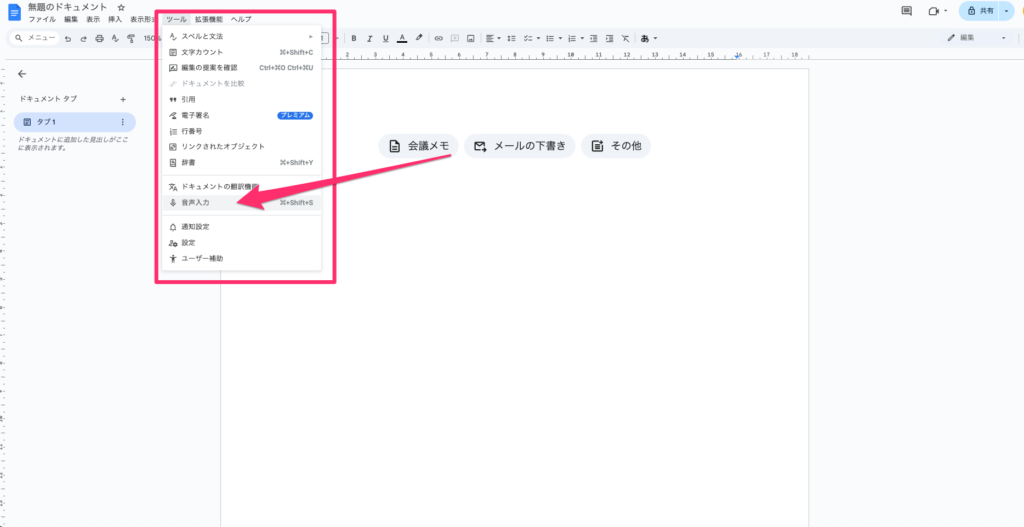
Click “Tools” from the menu at the top of the document and select “Voice Typing.” A microphone icon will appear on the left side of the screen.
Click the displayed microphone to start recording.
Step 3: Speak into the Microphone for Automatic Text Transcription
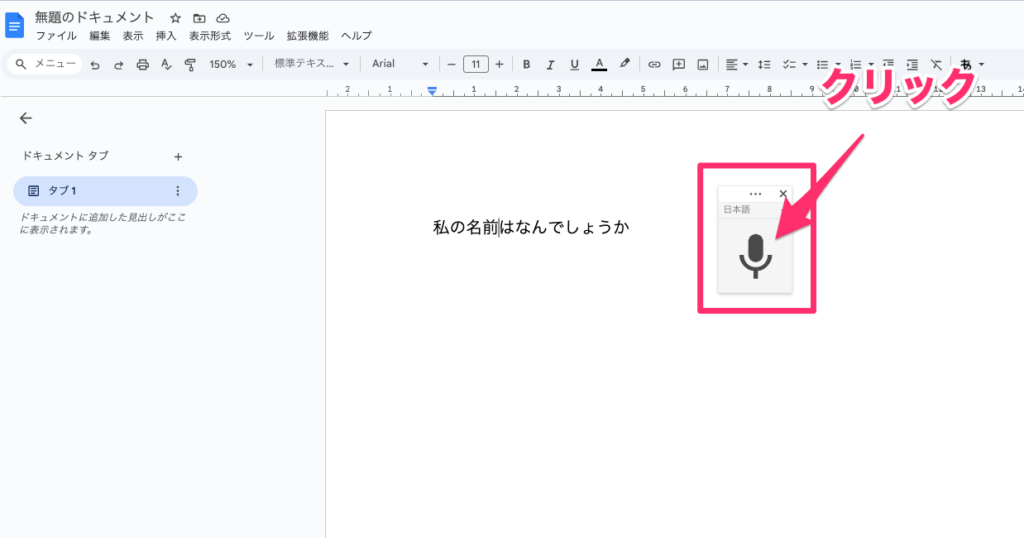
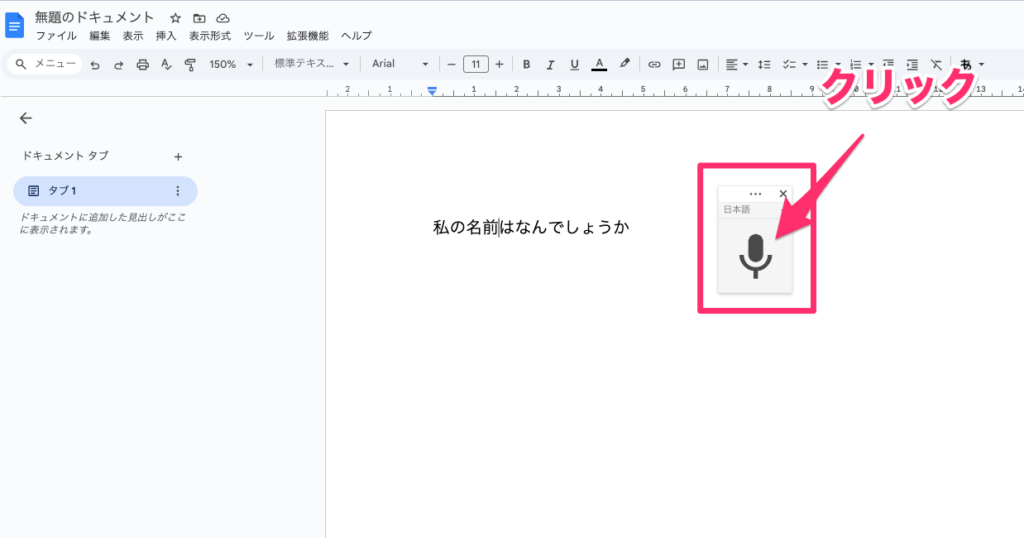
As you speak into the microphone, your words are transcribed in real-time. The accuracy is quite high, and clear speech reduces misrecognition.
However, it cannot capture “audio not passing through your mic,” such as recorded files or Zoom audio.



It’s convenient that speaking turns into text, but it only captures “your voice.” For entire meetings, it’s insufficient.
What Google Docs Can and Cannot Do
| Feature | Details |
|---|---|
| Cost | Completely free (Google account + Chrome only) |
| Real-time Transcription | Available (only your speech) |
| Audio File Support | Not supported (cannot transcribe recordings or video files) |
| Internal Audio Recognition | Not supported (cannot capture Zoom audio) |
| Speaker Separation | Not supported (records all as a single speaker) |
| Output Format | Directly transcribed into Google Docs |
| Ease of Use | Very easy. Start immediately in the browser |
| Recommended Environment | Chrome browser (Mac / Windows) |
Google Docs’ voice typing is a convenient, free real-time transcription tool but doesn’t meet all transcription needs.
The table below summarizes its capabilities and limitations.



Perfect for “starting right now,” but if you need serious minutes, it’s not enough. Know its limits and plan your next move.
Alternative Solutions for Needs Beyond Google Docs
While Google’s “voice typing” is a handy free feature, it’s not suitable for all transcription scenarios. For more demanding needs, consider more advanced tools.
1. Transcribing Recorded Audio Files (mp3 / m4a)
Google Docs’ voice typing only supports real-time audio from a microphone and can’t directly transcribe recorded audio files like mp3 or m4a.
For meetings or interviews recorded for later transcription, this feature alone isn’t enough. Playing recordings to the mic can work, but it’s often impractical due to low accuracy.
For such needs, dedicated transcription tools that support direct audio file uploads are more practical.
Who This Affects
- Those recording meetings or interviews with a recorder or smartphone
- Those needing to transcribe audio materials later
Alternative Tools
👉 Notta
Automatically transcribes uploaded audio or video files with high accuracy. Supports speaker separation, summarization, and robust multilingual recognition.
2. Automatically Record and Transcribe Zoom or Google Meet Meetings
Google Docs’ voice typing only recognizes audio from your microphone, not the other participants’ voices in online meetings like Zoom or Google Meet.
Thus, it’s unsuitable for creating comprehensive meeting minutes, as only your speech is recorded. Capturing system audio requires alternative methods or tools.
Who This Affects:
- Those wanting to retain all spoken content in online meetings
- Those wishing to automate meeting minutes creation
- Those who want AI to handle note-taking, allowing them to focus on the meeting
Alternative Tools:
👉 tl;dv
Automatically joins Zoom or Google Meet to record, transcribe, and summarize. No manual efforts required to get minutes ready.
👉 Notta
Integrates with Zoom for real-time transcription. Automatically summarizes and shares meeting notes post-session.
3. Distinguish Speakers and Record Separately (Speaker Identification)
Google Docs’ voice typing doesn’t distinguish between speakers, recording all audio as a single text stream. In multi-person settings, you’ll need to manually separate and label speakers later, which can be tedious.
If you require automatic speaker differentiation and tagging, consider specialized transcription tools that support speaker separation.
Who This Affects
- Teams needing to organize content by speaker
- Those wanting to streamline multi-person interview transcriptions
Alternative Tools
👉 Notta
AI automatically identifies speakers and records each separately, ideal for large meetings or interviews.
4. Automatically Summarize Key Points for Documentation (AI Summarization)
Google Docs’ voice typing is a simple feature that only transcribes spoken content without extracting key points or structuring it into minutes. You’ll need to manually edit and organize the text for practical use.
For efficient summarization, consider tools with AI-based summarization features.
Who This Affects
- Those wanting to shorten long meeting logs
- Those needing to efficiently create reports for other departments or teams
Alternative Tools
👉 Notta
AI analyzes conversation content to automatically generate summary texts usable as minutes, with translation and sharing features.



Google Docs is great for “trying it out.” But for serious meeting and audio management, you need specialized tools. Pros use the right tools.
Surpassing Google Docs: Free AI Transcription Tools for Enhanced Capabilities
There are many scenarios where Google Docs falls short, such as importing recordings or distinguishing speakers. Here, high-precision AI transcription tools, available for free, come to the rescue. We present some highly practical services:
Notta: The Versatile Tool for Recording, Zoom, and File Transcription
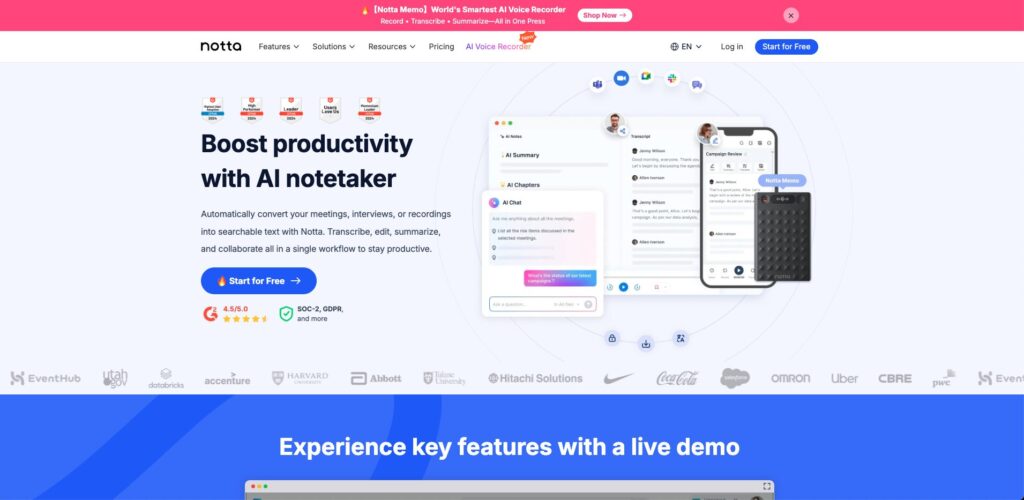
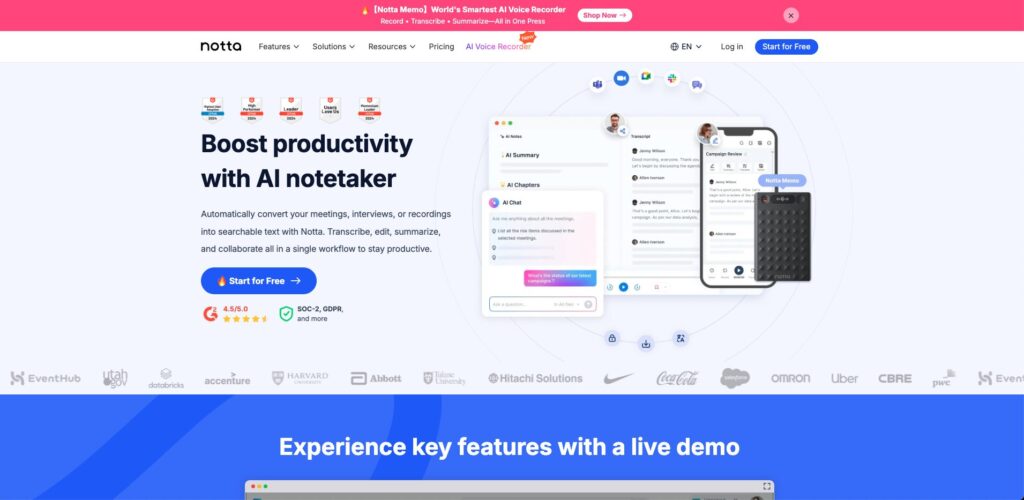
Notta is a multifunctional tool that handles everything Google Docs cannot, from converting recorded files and transcribing Zoom meetings to speaker separation, summarization, and translation.
It’s practical even in its free version, especially recommended for those with accumulated recordings or those looking to streamline meeting minutes. The annual plan offers substantial discounts for full-scale use.



Meetings, recordings, files. Throw them all to Notta. It’ll return as text effortlessly. There’s no other tool that reduces “work” like this.
Visit Notta Official Site (Free Registration)
tl;dv: Automatic Participation, Recording, and Summarization for Zoom/Google Meet
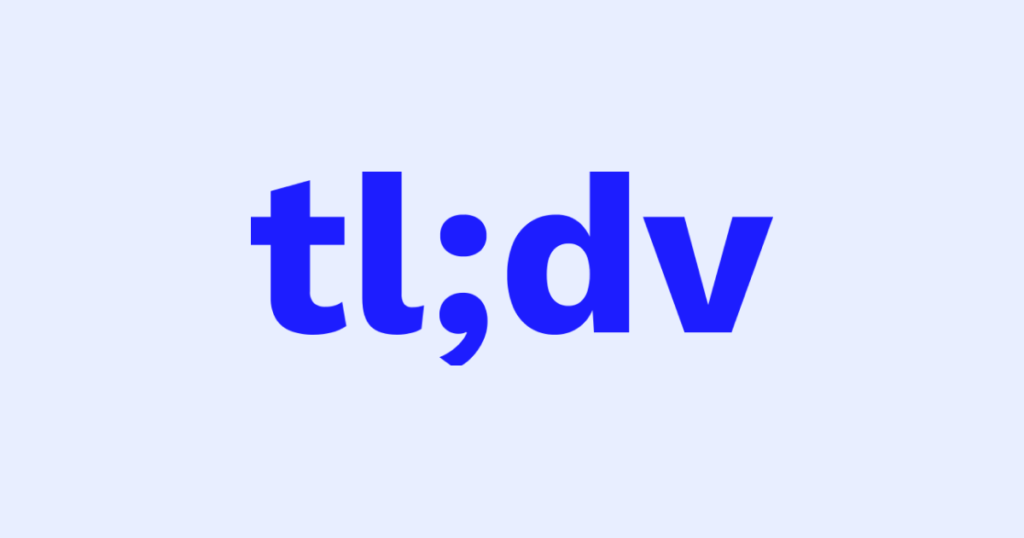
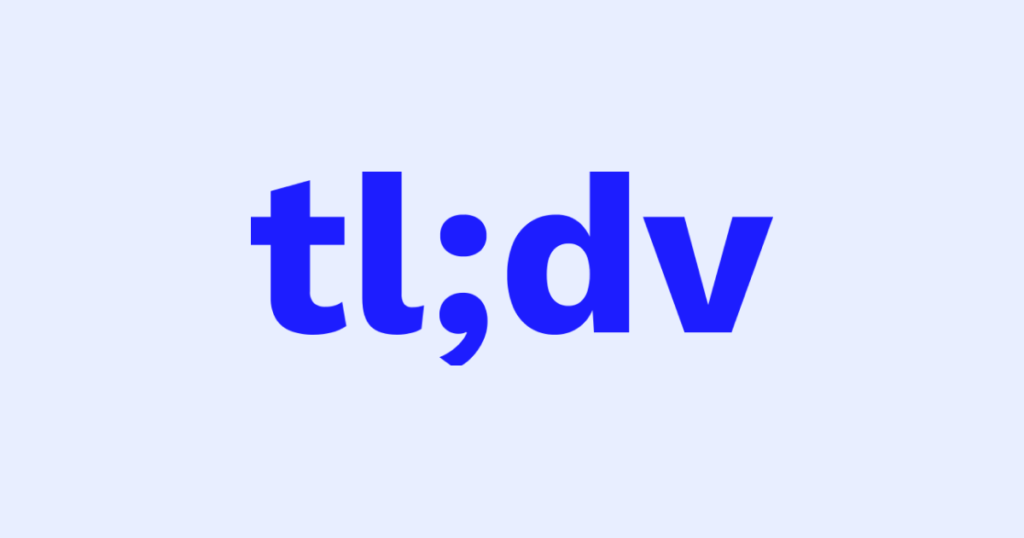
| Feature | Details |
|---|---|
| Capabilities | Automatically joins Zoom/Google Meet, records, transcribes, and summarizes |
| Free Plan | Basic features are free (sufficient for practical use) |
| Special Features | Available as a Chrome extension. Automatically generates timestamps and summaries |
| Supported Environment | Browser-based (Mac/Windows) with a dedicated management interface |
tl;dv is a meeting-focused tool that automatically joins Google Meet or Zoom, recording, transcribing, and summarizing via AI.
There’s no need to manually press a record button every time a meeting starts; the minutes are ready as soon as the conversation ends.



Just talk and finish. AI keeps the logs and summaries. This is the future of meetings. Doing records “manually” is already outdated.
Conclusion: Google Docs as the First Step, with AI for Advanced Efficiency
Google Docs’ voice typing is an excellent tool for beginners and one-off needs, as it’s free and easy to use.
However, for advanced operations like recording files, entire meetings, speaker separation, summarization, and sharing, it has limitations.
That’s where the following free AI transcription tools come in:
- Notta: Supports recordings, Zoom, and files. Offers summarization and translation.
- tl;dv: Automatically joins Zoom/Meet and completes the minutes.
Both can be tried for free, so you can start without any risk. Your “meeting minute creation” will now be handled by AI.




Comments